Your cart is currently empty!
IChost: Hosted Email Setup
Use Webmail #
To setup and configure your email client on your device, read on.
For immediate access with no setup, visit your webmail address which was provided in your welcome activation email. (It would be something like: https://webmail.yourdomain.com.)
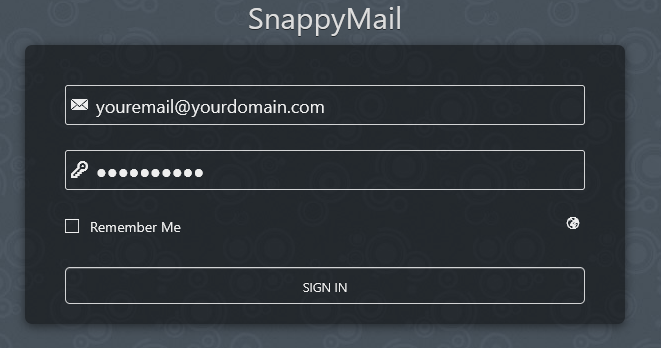
Client & Device Email Config #
To continue, you will need your welcome activation email – it contains your custom settings for your email account.
Incoming Mail Settings #
There are two options for incoming email settings: IMAP and POP. The biggest difference between them is that IMAP keeps your emails on the server and allows for you to setup and use multiple email clients on different devices and see the same emails, whereas POP downloads the emails to your client and removes them from the server. We recommend using IMAP unless you have large email volume.
IMAP #
Use the settings in your Welcome email, but generally IMAP settings for IChost accounts are as follows:
- Server name: mail.yourdomain.com
- Username: youremail@yourdomain.com (use the full email address)
- Password: use your email password
- Security: TLS/SSL
- Port: 993
POP3 #
Use the settings in your Welcome email, but generally POP settings for IChost accounts are as follows:
- Server name: mail.yourdomain.com
- Username: youremail@yourdomain.com (use the full email address)
- Password: use your email password
- Security: TLS/SSL
- Port: 995
Outgoing Mail Settings #
SMTP #
Use the settings in your Welcome email, but generally SMTP settings for IChost accounts are as follows:
- Server name: mail.yourdomain.com
- Username: youremail@yourdomain.com (use the full email address)
- Password: use your email password
- Security: TLS/SSL
- Port: 465




